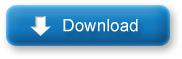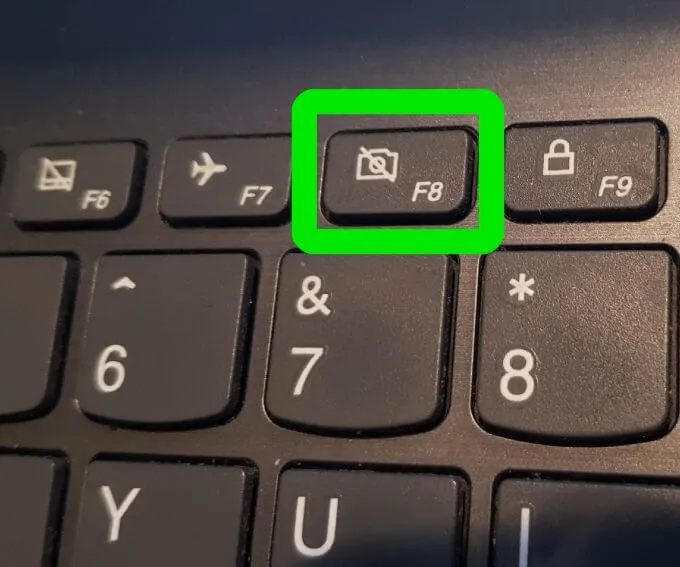Start Windows 10 in Safe Mode Using System Configuration toolAlso, you can use the system configuration tool to start windows 10 in safe mode following steps below.- Press Windows key + R, type msconfig and click ok,
- This will open the System Configuration panel.
- Move to boot Tab And Check the Safe Boot bellow Boot options (refer image below)
Here You will get four radio buttons
- The Minimal option Starts Safe Mode with the absolute minimal amount of drivers and services and with the standard Windows GUI (Graphical User Interface).
- Alternate Shell Starts Safe Mode with a Command Prompt, without the Windows GUI. Requires knowledge of advanced text commands, as well as navigating the operating system without a mouse.
- Active Directory Repair Starts Safe Mode with access to machine-specific information, such as hardware models. If we unsuccessfully install new hardware, corrupting the Active Directory, Safe Mode can be used to restore system stability by repairing corrupted data or adding new data to the directory.
- Selecting Network Starts Safe Mode with the necessary services and drivers for networking, with the standard Windows GUI.
Let’s Select the Minimal option and click Apply, and OK. System Configuration will now ask if you want to restart your system. Selecting Restart will immediately initiate the restart process, so be sure to save any active documents or projects.
How to get out of Windows Safe Mode
If you have started windows 10 in safe mode using F8 or from advanced startup options, this will only once start your computer in safe mode, once you restart your PC this will boot windows normally. But if you have started Windows 10 in Safe Mode Using System Configuration tool this will everytime start your PC into safe mode. And you need uncheck safe option mode under System Configuration tool to get out of windows safe mode. Let’s see how to do.
- Press Win + R, type msconfig, and press Enter.
- This opens System Configuration. Select the Boot tab. If the Safe boot option is checked, uncheck it. Then reboot.
What is safe mode windows 10?
Safe Mode is an essential diagnostic method help you identify and fix possible causes of Windows 10 PC problems. When you start Windows 10 in safe mode it will only allow starting up basic system programs and services in the booting process. That means when you start your computer in safe mode the OS will be started with only core components, and many other non-necessary drivers or services such as video drivers, the sound will be disabled. For example, if Windows 10 freezes or restart frequently after installing a problematic driver or a third party software you can boot windows 10 in safe mode to uninstall the problematic driver or software to fix the problem.
Windows having Three Types of safe mode Options available.
- Boot Into Safe mode
- Safe Mode with Networking
- Safe Mode With the command prompt
Enable F8 Key Safe Mode option in Windows 10
Many users feel that the earlier method of booting Windows computer in Safe Mode by pressing the F8 Key during the Startup process was easy.
Luckily, the F8 Key method of booting Windows computer into Safe Mode can still be enabled on your computer by using the following steps.
1. Right-click on the Start button and click on Command Prompt (Admin).
2. On the Command Prompt screen, type bcedit /set {default} bootmenupolicy legacy and press the Enter key on the Keyboard of your computer.
3. Type Exit and press the Enter key to or simply close the Command Prompt Window.
4. Restart your computer for this change to be implemented.
After this, you should be able to Boot your computer in Safe Mode by repeatedly pressing the F8 key, while the computer is starting up.
Make sure that you are pressing and releasing the F8 key and not holding it down. If you miss the opportunity to Enter Safe Mode, simply restart your computer and repeat the process.
Start Windows 10 in Safe Mode from Settings
If you are alreay login into windows 10 computer, you can start Windows 10 in safe mode from advanced Startup tool and diagnose any issue.
You can access the advanced startup tool following the steps below.
Using settings:
- Press Windows key + I to open the Settings app,
- Click update & security the Windows update,
- Choose Recovery option from the left panel,
- Then click Restart now under Advanced startup to enter Windows RE
From Start Menu
Also, you can press and hold Shift key on the keyboard, and click Start menu on Windows 10 at the same time. Then click the Power icon in the Start menu and choose Restart. This will open the Advanced Startup Screen.
- From here this time will load an options screen.
- Select ‘Troubleshoot’ > ‘Advanced options’ > ‘Startup Settings’ > ‘Restart’.
And finally you need press F4, F5, or F6 to choose a desired Safe Mode option to start Windows 10 in Safe Mode while booting.
Start into Safe Mode when Windows won’t boot normally
Well if due to some problem or after install an incompatible driver or third party software Windows 10 won’t start normally you can follow steps below to boot into safe mode and fix the problem.
Using Automatic Repair
Basically when windows 10 computer won’t start normally 3 times it automatically enter into the Automatic Repair window and try to fix the problem itself.
Well If the Automatic Repair couldn’t repair your Windows 10 PC problems, click Advanced options.
If you are noticing that your computer is taking a few seconds longer to startup, disable F8 Key Safe Mode and see if this improves the startup time.
1. Right-click on the Start button and click on Command Prompt (Admin).
2. On the Command Prompt screen, type bcedit /set {default} bootmenupolicy STANDARD and press the Enter key.
3. Close the Command Prompt window and Restart your computer.
After this, you won’t be able to boot your computer into Safe Mode by using the F8 Key.