Installing and uninstalling fonts is easy at any skill level, and there are multiple ways to install a new font. Both OTF and TTF installed or uninstalled the same way. Once a font is installed, you can select that font from any application that allows that option, including most office apps, PDF apps, and text editors.
Installing Font
1: Double-Click on the Font
As the saying goes, by double-clicking on a font, you can kill two birds with one stone. Double-clicking allows you to take a look at the font before you install it. If you want to install the font, click on Install located in the top-left corner.
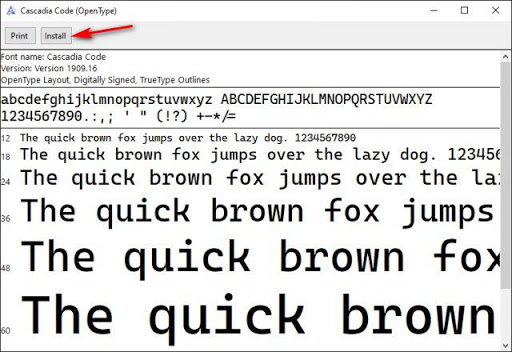
2: Right-Click on the Font
Right-clicking on a font gives you the option to Preview or Install.
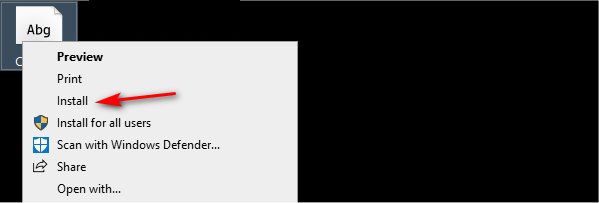
3: Install From Settings
Press the Windows Key + S and type in fonts and click on Font settings. You can also go to Start > Settings > Personalization > Fonts.
We like using Settings because you can drag-and-drop a font to install it. Open File Explorer and drag the font into the Windows that reads Drag and drop to install.
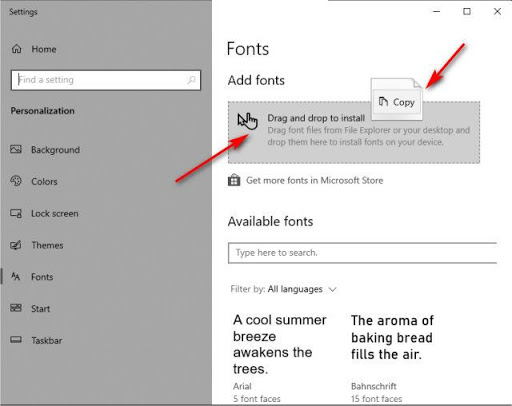
Much like installing fonts, there are multiple ways to uninstall fonts.
From Font settings mentioned in Step 3, click on the font you want to uninstall and looks for Uninstall.
As the saying goes, by double-clicking on a font, you can kill two birds with one stone. Double-clicking allows you to take a look at the font before you install it. If you want to install the font, click on Install located in the top-left corner.
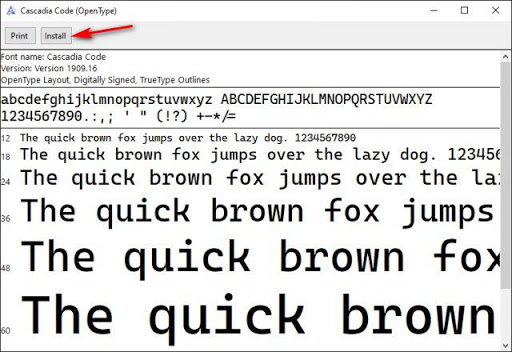
2: Right-Click on the Font
Right-clicking on a font gives you the option to Preview or Install.
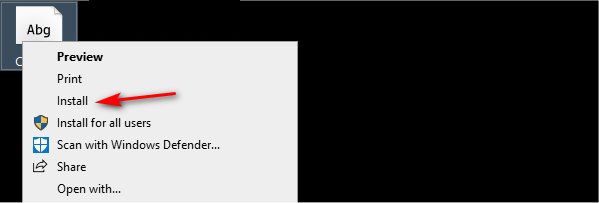
3: Install From Settings
Press the Windows Key + S and type in fonts and click on Font settings. You can also go to Start > Settings > Personalization > Fonts.
We like using Settings because you can drag-and-drop a font to install it. Open File Explorer and drag the font into the Windows that reads Drag and drop to install.
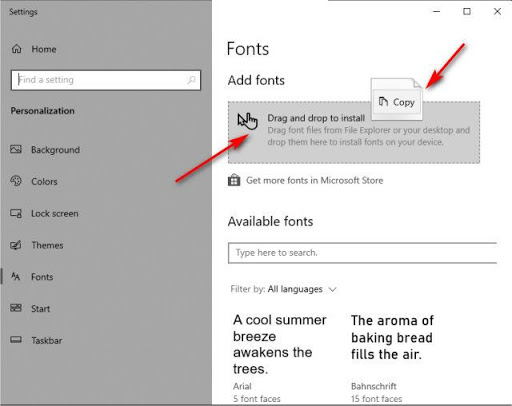
Uninstalling Fonts
Much like installing fonts, there are multiple ways to uninstall fonts.
From Font settings mentioned in Step 3, click on the font you want to uninstall and looks for Uninstall.
Font Lister 1.1 DOWNLOAD









0 Response to "How to Install or Uninstall Fonts in Windows"
Post a Comment