Creating the Requirements
Before I begin it is important to explain what I’m looking for and the compromises I’m willing to make as building the most powerful and smallest anything don’t usually go together. First, the most important decision is the CPU. For the last few generations I have become an Intel i7 fan and with the recent Skylake platform, the i7-6700 is a no brainer. Although if I’m trying to build small, the low power “T” version (6700T) is a requirement to keep the heat down. RAM and storage are easy decisions, max out RAM and buy the best SSDs with a reasonable price. It would also be nice to find a budget friendly M.2 slot SSD to use as an OS drive as those have ridiculous performance and are about the size of a stick of gum.
Since I’m going for very small that pretty rules out dedicated graphics card. There is no way I am going to fit a NVidia GeForce GTX 980 into something smaller than a Mac Mini. While I need a graphics system powerful enough for my dual HD monitors, I don’t do a lot of PC gaming anymore (thanks to my XBOX), so I’m willing to compromise here. The good news is with the new Skylake platform, the integrated graphics is supposed to be decent with DirectX 12 support.
Speaking of form factor, as I mentioned earlier, my current desktop is a Mac Mini that is 7.75” x 7.75” x 1.5” tall. The hardware design is very good and it is completely silent most of the time. The Mac Mini also has an internal power supply but I’m willing to forgo that for an external power brick converter.
Finding the Ultimate Form Factor
The most difficult aspect of this build is finding the right form factor package. With my goal to go smaller than a Mac Mini, Mini-ITX is off the table (the smallest ITX cases I could find were over 1.5” tall). Custom designed motherboards and cases were my only hope. After a lot of research, I was unable to find any barebone kits in the target size. Shuttle came close but no Skylake support. While searching I stumbled across a new breed of “tiny” desktops from the big three PC makers. I never intended to buy a pre-built PC, but these PCs have the potential to be a custom barebones kit + CPU.
After looking into options built on the Skylake platform with a I7-6700T CPU. I narrowed down my choices to:

Pros
- Size: 7.2” x 7.0” x 1.14”
- I7-6700T Available
- Supports multiple monitors via HDMI and DisplayPort
- Lots of USB 3.0 ports
- 2 Internal M.2 slot

Pros
- Size: 6.9” x 7” x 1.3”
- I7-6700T Available
- Supports multiple monitors via DisplayPort and option for second DisplayPort
- 1 USB Type 3 connector and lots of USB 3.0 ports
- 1 Internal M.2 slot

Pros
- Size: 7.2” x 7.05” x 1.36”
- I7-6700T Available
- Supports multiple monitors via 2x DisplayPort and option for third monitor
- Lots of USB 3.0 ports
- Rear audio port
- Internal M.2 slot
After considering the three options for my barebone system + CPU, I selected the Lenovo M900 Tiny because it meets everything I’m looking for, and the price is almost $200 cheaper. I also like how Lenovo’s web site provides more control over what is included with the PC. I was able to further decrease the cost by getting rid of the stand, keyboard and mouse. I only wish Lenovo allowed me to buy the system without any RAM and HDD because those items will also be tossed aside.
Customizing the Inside
Now that the case, motherboard and CPU have been selected, it is time to pick out the OS drive, storage drive and RAM.
For the OS boot drive I wanted to take advantage of the internal M.2 slot that is an internal expansion slot that can act as a PCI Express 3.0 interface. This interface is significantly faster than the common Sata 3.0 interface that limits SSD drives to around 500 MB/s sequential read and write. With the PCI Express interface, SSD drives can attain sequential read and write speed well over 2000 MB/s. If I’m building the ultimate Windows 10 desktop, I absolutely need this! After shopping around

For the storage drive I typically would look for a multi TB traditional hard drive, but with the prices of 2.5” SSD drives falling from the sky, I was able to find a 1TB Samsung 850 EVO

The Intel Skylake platform is one of the first to take advantage of DDR4 RAM. With that comes a big jump in memory speed but the Lenovo M900 motheboard, like all other tiny form factors, only have two SODIMM slots. To max out the RAM I had to use 16 GB modules which are rather limited right now given how new DDR4 is on the market. I usually like to buy Kingston HyperX memory but 16GB dims are not yet available so I had to settled on a 32 GB kit of DDR4 2133 (PC4 17000) from G.SKILL that I have no experience with but receive good reviews.

Everything has been ordered and will arrive over the next two weeks for assembly and then the fun begins. Here is the final build list:
- Lenovo M900 case with Intel Q170 Chipset and Core i7-6700T processor (4 cores/8 threads base rate 2.8 Ghz with 3.6 Ghz turbo)
- 256 GB Samsung 950 Pro M.2 SSD
- 1 TB Samsung 850 EVO 2.5" SATA 3 SSD
- 32 GB (2 x G.SKILL Ripjaws Series 240 Pin DDR4 SO-DIMM DDR4 2133) Model
Now that all of the parts for the build have arrived, we can begin assembling our ultimate Windows 10 micro PC., I selected the Lenovo M900 Tiny with the SkyLake based i7-6700T as the foundation for this build. To make this the ultimate micro pc, we will be upgrading the ram to 32 GB, installing a 256 GB M.2 PCI Express 3.0 SSD, and a 1 TB SSD for even more storage.
Assembly
Working with the M900 tiny form factor is very easy, simply remove the large screw on the back of the PC and slide the top towards the front.

Once inside, the RAM and M.2 PCI-Express slots are hidden under the HDD caddy. Remove the thumb screw (may need the help of a Philips screwdriver) and slide the caddy towards the front of the PC.

Now that we have access to the RAM and M.2 card slots, it is very easy to install the new 256 GB Samsung 950 Pro into the M.2 slot.

Installing the 32 GB of G.Skill DDR4 ram is also very straight forward. Thankfully there were no intel chipset compatibility issues with this DDR4 memory.

When installing the RAM, I noticed there is a bonus M.2 card slot the system board that I didn't notice on the Lenovo spec sheet. It looks like this is where the factory wireless connectivity option is installed so there is some hope if you want to add Wi-Fi and Bluetooth connectivity down the road.

Finally, it is time to replace the stock 500 GB traditional hard drive in the caddy with the 1 TB Samsung 850 EVO SSD. Once the new SSD is mounted in the caddy, just slide back onto the mounting posts from the front towards the back and lock it in place with the thumb screw.

Installing Windows 10 Pro
To install Windows 10, I used en_windows_10_multiple_editions_version_1511_x64_dvd_7223712.iso (Build 10586) downloaded from MSDN that I copied to a USB flash drive using these instructions. Installation was straightforward as the installer thankfully included drivers for the storage controller so I could install Windows 10 directly onto the 256 GB Samsung 950 Pro.
The only negative is build 10586 did not include the Intel Ethernet drivers so I had to download those from Lenovo’s web site here.

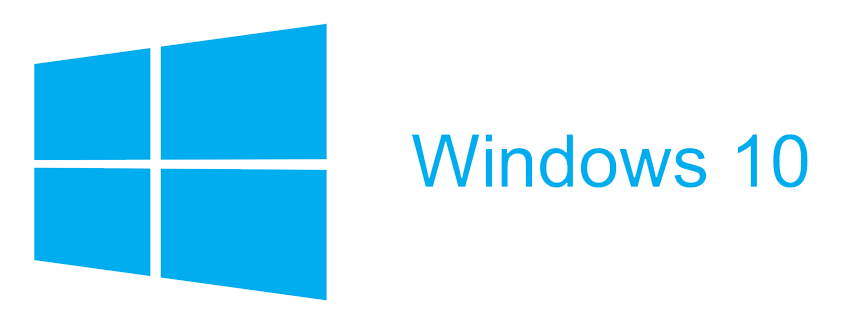







0 Response to "How to Build The Ultimate Windows 10 Micro PC"
Post a Comment