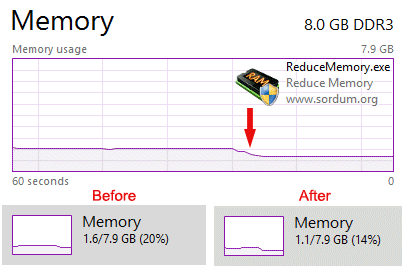
If you use it under the Normal/restircted user or with /O parameter , it will free up Memory for current user and only for Applications but if you use it with Administrator privileges it can optimize memory usage for services and Background working programs.
How to use it :
Extract the ZIP to any folder and then run the program. Click the “Clear memory” button to clear Memory Cache , You can see how much memory has been freed up for a short time.
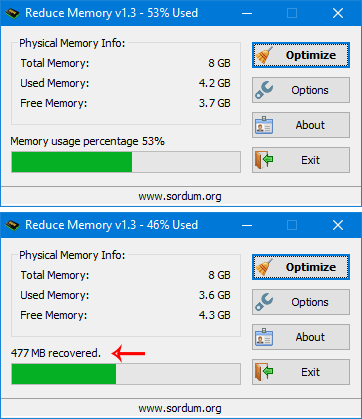
Under Options button you can find some other options for example ; Automatically start at window startup, Hide window at startup,Minimize to the sytem try,Show “Reduce memory” Always on top … If you choose Optimize memory every x Seconds , Reduce memory will optimize RAM usage automatically. You can write between 1 – 99999 seconds in the box
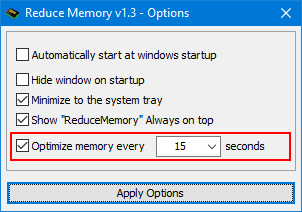
Reduce Memory has Cmd Parameter support
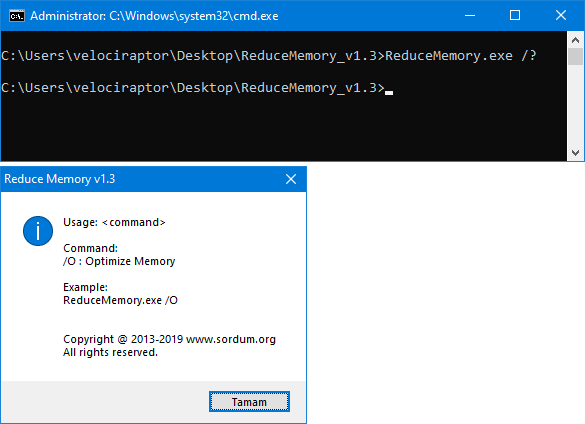
With your suggestions We can add it extra features and develop it further.
Supported operating systems: Windows 10 , Windows 8.1 , Windows 8 , Windows 7 , Windows Vista , Windows Xp – (x86 & x64)


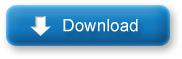



.jfif)



0 Response to "How to Reduce (used) Memory in All Windows"
Post a Comment